You must complete ALL steps in this section to commence your program.
Step 1: Equipment Requirements
Every student must bring with them to Orientation Day:
- a Windows or Apple Mac laptop (NOT an iPad, Android tablet, or Chromebook) that
- is less than 4 years old,
- is running at least Windows 10, or macOS Big Sur (version 11.0) in English,
- has Office 365 installed in English,
- has Google Chrome installed in English (you can download this on arrival),
- has Microsoft .NET Framework 3.5 installed (Windows only).
- Confirmation of Enrolment (CoE) Letter.
- Passport (physical only, no digital copies).
- Water bottle.
To see the Personal Electronic Device Guidelines, click here.
Step 2: Set Up Your Student Email Account
Email is the main way that UNSW and teachers communicate with students. Click here to learn how to setup your student email account.
If you have recently accepted your offer of admission to UNSW, you need to enrol in at least one subject before you can access your email. Once enrolled, you will then be able to sign in after 48 hours.
Please make sure you have completed ‘Accept Online Part 2’ acceptonline.unsw.edu.au to activate your zID at https://iam.unsw.edu.au/home before you try to enrol in MyUNSW.
Note: Your zID will also be used at UNSW Sydney, so when you transition to the main campus, you will continue to have the same student ID number.
Step 3: Set Up Multi Factor Authentication (MFA)
Multi-Factor Authentication (MFA) is a requirement at UNSW for everyone with a current zID account. MFA is a multi-step account login process that requires users to enter an additional code on top of their password. This provides an additional layer of security to help protect the University and your account from unauthorised access.
Our University uses the Microsoft Authenticator app, which needs to be installed on your smartphone before completing the MFA registration on your computer. Once set up, Microsoft Authenticator will periodically send you codes to verify your sign-in to single sign-on (SSO) applications such as Outlook, Moodle, and SharePoint.
Follow the instructions in the ‘Set Up MFA’ section on this page.
Important: Do not delete the MFA app once you have set it up. If you delete MFA or get a new device, you will need to call UNSW IT to reset it. For MFA technical issues and assistance contact the IT Service Centre at (02) 9385 1333 and select MFA from the options.
Step 4: Access Your Moodle Account
Moodle is where you will find all your course materials. Click here to login to Moodle.
Login using the format: [email protected] (e.g. [email protected]).
If you forget your zID password click on the ‘Forgot password’ button (see screenshot below).
If you get an MFA notification, you need to approve sign on from your MFA app on your smartphone or other device.
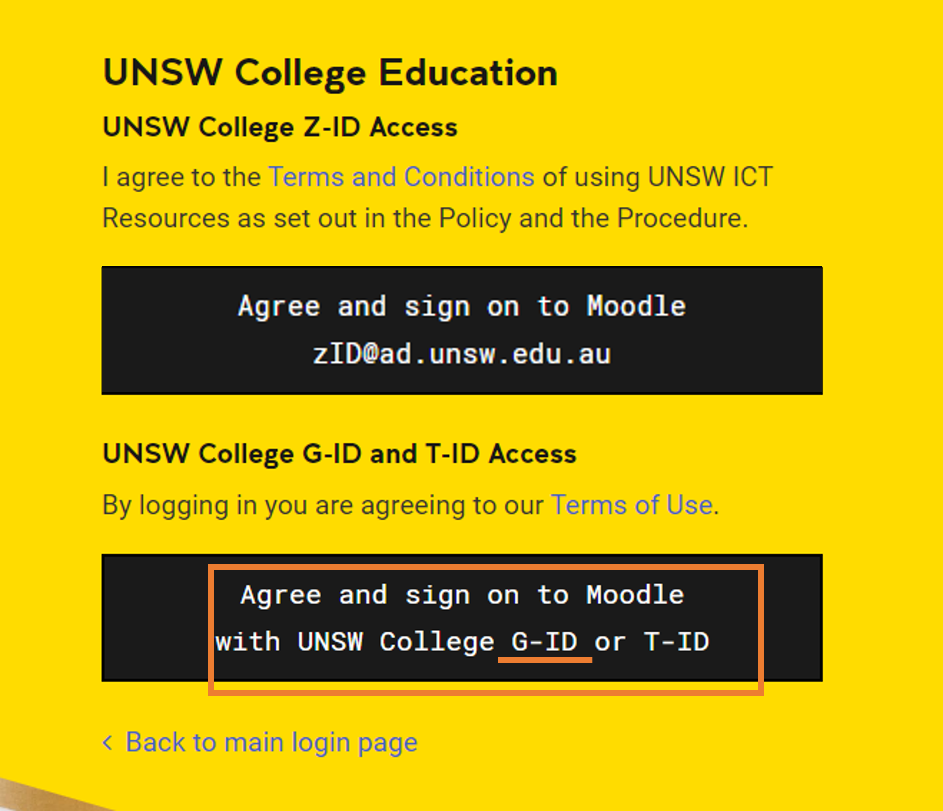
If you have any login problems for Moodle please email UNSW College IT Team at [email protected]
In your email, please include your zID, describe the issues you are having with Moodle, and include screenshots where possible.
Step 5: Activate Your Unique Student Identifier (USI)
All students must have a USI in order to graduate and receive their award. Activate your USI here.
Commencing and returning international students must land in Australia and go through customs before they can create a USI using their non-Australian passport and visa as a form of ID.
Once you have your 10 digit USI follow these steps:
- Login to myUNSW.
- Click on ‘My Student Profile’.
- Click on Unique Student Identifier under ‘Personal Details’.
- Enter your 10 digit USI.
Please do not forget your USI. Keep this number noted somewhere safe and secure because you will need it when you transition over to the main UNSW campus.
Step 6: Make A Student ID Card Appointment
Every UNSW Diploma student is required to have a UNSW student ID card to gain access to the libraries, borrow learning resources, join clubs and societies, attend events, and other essential student resources.
Make sure you’ve been enrolled in your courses for at least 48 hours before you try to book an appointment to get your student card. If you try to book earlier, UNSW will not be able to provide this to you.
Step 7: IT Support and Troubleshooting
- Check that you have a stable internet connection. Read the Internet Connection Guide.
- Contact UNSW College IT if you have any other IT issues: [email protected]
Please include:- Your full name.
- Your student ID number.
- Screenshot of the issue.


