You must complete ALL steps in this section to commence your program.
Step 1: Equipment Requirements
Every student must bring with them to Orientation Day:
- a Windows or Apple Mac laptop (NOT an iPad, Android tablet, or Chromebook) that
- is less than 4 years old,
- is running at least Windows 10, or macOS Big Sur (version 11.0) in English,
- has Office 365 installed in English,
- has Google Chrome installed in English (you can download this on arrival),
- has Microsoft .NET Framework 3.5 installed (Windows only).
- Confirmation of Enrolment (CoE) Letter.
- Passport (physical only, no digital copies).
- Water bottle.
To see the Personal Electronic Device Guidelines, click here.
Step 2: Activate Your UNSW College Student Account
- You must complete this step to access your learning platform, student email account, and start classes.
If you are a repeating student or if you are transferring from another UNSW College course, you can use your existing gID and go directly to Step 3: Activate your UNSW Student Account. - Locate your gID (your UNSW College Student ID Number) on your Confirmation of Enrolment.
- If your Confirmation of Enrolment document does not have a gID then click here and select the first option (New Student Orientation / Getting Set Up, G-ID or Z-ID issues) we will email you back with this information as soon as possible.
- Click here: https://selfservice.ufy.unsw.edu.au/pmuser.
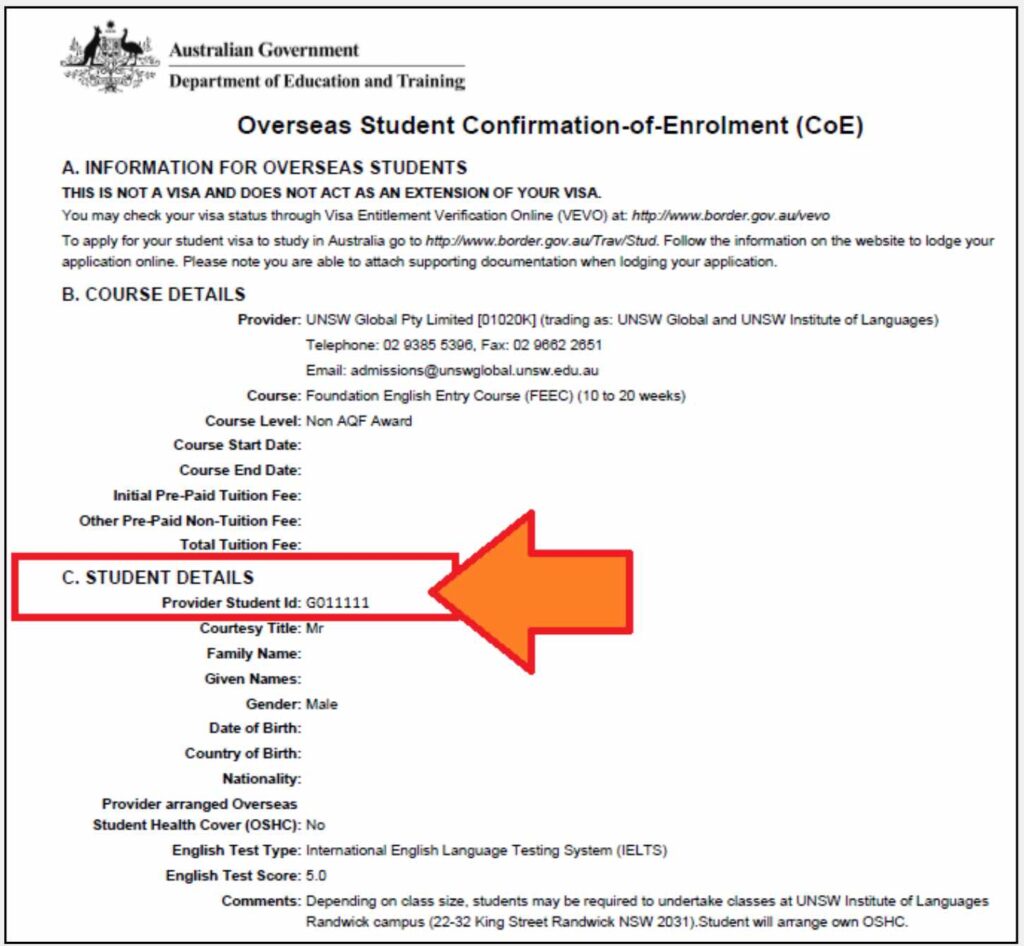
Enter your gID and temporary password which is based on your date of birth. It is in the format: UnswYYYYMMDD
Make sure you write your password down in a safe place so you do not forget it! If you forget your gID password, click here: https://selfservice.ufy.unsw.edu.au/pmuser.
Step 3: Update Your Personal Contact Information
- Go to the UNSW College Student Portal.
- Log on with your gID and new password.
- Click on ‘My Details’ and then ‘Edit My Details’ to open up the with your personal contact information (see screenshot below). The main fields you must complete are ‘Mobile’, ‘Email’ and your ‘Current Student Address’ on the left hand columns.
- Ensure all your contact information on the ‘Edit My Details’ and ‘Emergency Contact’ pages are accurate and up to date at all times.
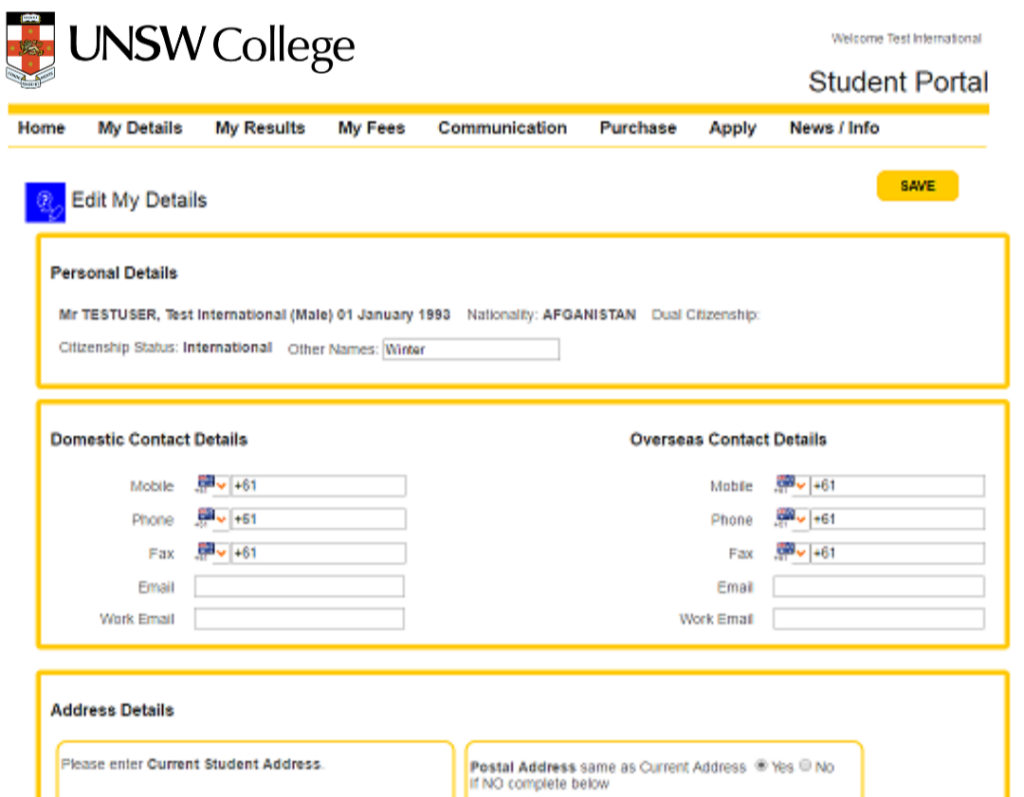
A frequently asked question from students on the difference between the left and right side of the webpage: Domestic Contact Details are considered to be your details in Australia. Overseas Contact Details are considered to be your details in your home country.
Step 4: Make A Student ID Card Appointment
Make a booking with us to get your student ID card to avoid the long queue on Orientation Day on this page.
To get your student ID card, please make sure you bring your:
- Passport (original)
- Confirmation of Enrolment (CoE)
Once you make the booking, you will receive a confirmation email from our system. You can modify or cancel your booking at anytime.
Step 5: Access Your Moodle Account
Moodle is where you will find all your course materials. Click here to login to Moodle.
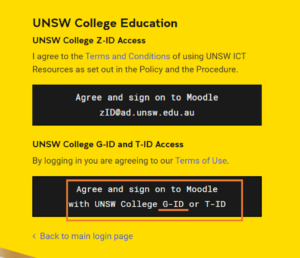
Login using your gID and gID password.
If you have any login problems for Moodle please email UNSW College IT team at [email protected]
In your email, please include your gID, describe the issues you are having with Moodle, and include screenshots where possible.
Step 6: Your Timetable
Classes will run between 9am – 6pm from Monday to Friday.
Classes will take place across 2 locations:
You can view the campus map here.
Your timetable will be available within 12 hours of Orientation Day. Please check your timetable carefully to see class times and class locations.
UEEC20, UEEC15, EAE and TOP students: Your timetable will appear on your Moodle course page.
UEEC10 and FEEC students: Your timetable will appear on your Open Learning course page.
If you cannot access your timetable, please email our Academic Services Team and include your gID or cID and your program details in your email (you can find this information on your Confirmation of Enrolment letter).
Click here if you need help with your course codes and locations in your timetable.
Step 7: IT Support and Troubleshooting
- Check that you have a stable internet connection. Read the Internet Connection Guide.
- Contact UNSW College IT if you have any other IT issues: [email protected]
Please include:- Your full name.
- Your student ID number.
- Screenshot of the issue.


